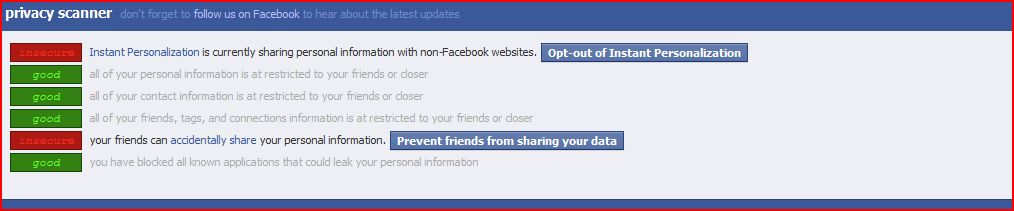If you are at all concerned about your privacy on Facebook–and you should be– then you might be interested in a nifty bookmark tool by ReclaimPrivacy.org I came across today via Mike Melanson of ReadWriteWeb . According to Mike:
The bookmarklet (essentially a snippet of Javascript that executes from your browser bar) assesses your Facebook settings in a number of different areas. It looks at personal information, contact information, friends, tags and connections, known applications that leak personal information and whether or not your friends can accidentally share your information. It also checks whether or not you’re currently sharing information via the controversial “Instant Personalization” that was unveiled last month at f8.
The bookmarklet is easy to install and this is what it looked like after it ran a scan on my own Facebook privacy settings.
Yikes!
To see if your Facebook account privacy settings pass, all you need to do is follow these directions from Mike’s article:
To run the bookmarklet and see how private you may or may not be on Facebook, simply follow these directions:
- Drag this link to your web browser bookmarks bar: Scan for Privacy
- Log in to facebook.com and then click that bookmarklet
- You will see a series of privacy scans that inspect your privacy settings and warn you about settings that might be unexpectedly public.